What are the Different Motherboard Components and Their Functions?
Understanding your motherboard components and functions is simple... Join us as we explain the different parts of a motherboard with pictures.
At the first glance, the components of a motherboard can appear complicated... even daunting to some. How are we supposed to figure out this big jumble of connectors, ports, slots, sockets and heat sinks?
Good news: Finding your way around a motherboard isn't hard... You simply need to be able to identify the different motherboard parts and understand their functions.
Join us as we take you on a guided tour of the different motherboard components (complete with photos and plain English descriptions):
|
1. Back Panel Connectors & Ports |
Connectors and ports for connecting the computer to external devices such as
display ports, audio ports, USB ports, Ethernet ports, PS/2 ports etc.
See image below for a close-up view. |
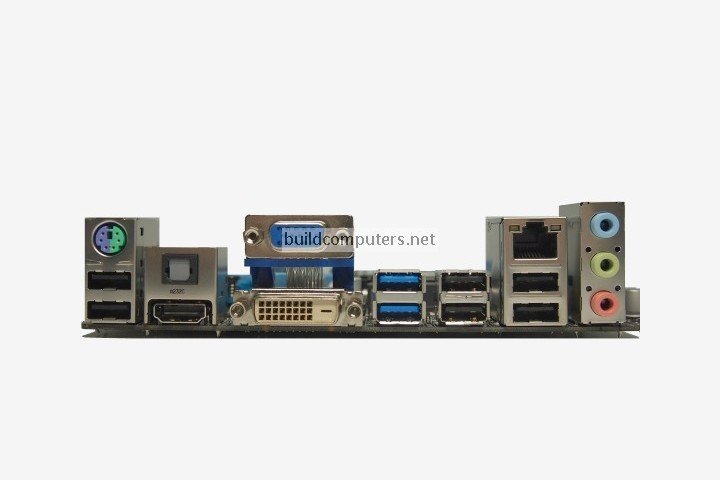
|
2. PCI Slots |
PCI: Peripheral Component Interconnect |
|
3. PCI Express x1 Slots |
Slot for modern expansion cards such as sound cards, network cards (Wi-Fi, Ethernet, Bluetooth), connector cards (USB, FireWire, eSATA) and certain low-end graphics cards. See image below for a close-up view. |
|
4. PCI Express x16 Slot |
Slot for discrete graphic cards and high bandwidth devices such as top-end solid state drives. See image below for a close-up view. |
|
5. Northbridge |
Also known as Memory Controller Hub (MCH). |
|
6. CPU Socket |
Insert CPU here. To learn how to install a CPU, click here for our guide to installing a CPU. |
|
7. ATX 12V Power Connector |
Connects to the 4-pin power cable of a power supply unit which supplies power to the CPU. |

|
8. Front Panel USB 2.0 Connectors |
Connects to USB 2.0 ports at the front or top of a computer case. See image above for a close-up view. |
|
9. Front Panel Connectors |
Connects to the power switch, reset switch, power LED, hard drive LED
and front audio ports of a computer case. See image above for a close-up
view. |
|
10. IDE Connector |
Connects to older hard drive disks and optical drives for data transfer. See image above for a close-up view. |
|
11. CMOS Battery |
Supplies power to store BIOS settings and keep the real-time clock running. See image above for a close-up view. |
|
12. Southbridge |
Also known as the Input/Output Controller Hub (ICH). |
|
13. SATA Connectors |
Connects to modern hard disk drives, solid state drives and optical drives for data transfer. See image above for a close-up view. |
|
14. Fan Headers |
Supplies power to the CPU heat sink fan and computer case fans. See image above for a close-up view. |
|
15. RAM Slots |
Insert RAM here. To learn how to install RAM, click here for our guide to installing RAM. |
|
16. ATX Power Connector |
Connects to the 24-pin ATX power cable of a power supply unit which supplies power to the motherboard. |

|
17. mSATA Connector |
Connects to a mSATA solid state drive. In most cases, this SSD is used as cache to speed up hard disk drives, but it's possible to re-purpose it as a regular hard drive. |
|
18. Front Panel USB 3.0 Connector |
Connects to USB 3.0 ports at the front or top of the computer case. |
|
19. Power & Reset Button |
Onboard button to turn on, turn off and reboot the computer. |
Recommended Motherboard CPU Combos
Budget Computer: AMD Athlon 3000G CPU + Gigabyte B450M DS3H Motherboard
Mid Range Computer: AMD Ryzen 5 3400G CPU + Gigabyte B450M Aorus M Motherboard
Gaming Computer: AMD Ryzen 5 3600 CPU + Asus AM4 TUF Gaming X570-Plus Motherboard
Home Theater PC: AMD Ryzen 3 3200G CPU + Gigabyte B450 I Aorus Pro Wi-Fi Motherboard
Click here for our buyer's guide to the best motherboard CPU combos.
MOTHERBOARD GUIDE
- What is a Motherboard and How It Works
- Recommended Motherboard CPU Combos
- Motherboard Components and Parts
- Motherboard Form Factors
- How to Choose a Mini ITX Motherboard
- How to Choose a Micro ATX Motherboard
- How to Choose an ATX Motherboard
- Intel Motherboard Socket Types
- AMD Motherboard Socket Types
- The Difference Between USB 2.0 and 3.0
- How to Install a Motherboard


